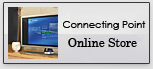Helpful Tips: Reporting Spam
Posted at 11:15pm on Tuesday, March 20th
When forwarding spam messages to Connecting Point (or any other ISP) for assistance in preventing the spam in the future, it is very helpful to include the header of the spam message in question. Vital information in determining the true origin of the spam message is included in the header. Without the header it is impossible to determine with certainty where the spam came from.
Below are instructions for how to include the header with the 3 most common email programs.
Outlook Express:
- Right click on the message
- Left click on Properties
- Left click on the Details Tab
- Right click in the box labeled Internet headers for this message
- Left click Select All (this will highlight everything in the box)
- Right click again inside the box and choose Copy
- Close the Properties box
- Forward the message in question
- In the forwarded message right click at the top of the message box
- Left click Paste (this will paste the complete header into the body of the message you are forwarding)
- Then send the message to spam@conpoint.com
MS Outlook:
- Right click on the message
- Left click on Options
- Right click inside the box labeled Internet Headers
- Left click Select All (this will highlight everything in the box)
- Right click again inside the box and choose Copy
- Close the Options box
- Forward the message in question
- In the forwarded message right click at the top of the message box
- Left click Paste (this will paste the complete header into the body of the message you are forwarding)
- Then send the message to spam@conpoint.com
Mozilla Thunderbird
- Select the email in question
- Press the CTRL+U key together
- This will open the message with the header included (note that the body of the email my not be readable, this is OK, as the needed information is available)
- Right click on in the raw view of the message
- Left click Select All (this will highlight everything in the box)
- Right click again inside the box and choose Copy
- Close this window
- Left click on Write to create a new email
- In the body of the email right click and choose paste (this will paste the entire raw message in the body of the email)
- In the subject type ‘UCE report’ or ‘Spam Report’
- Send the email to spam@conpoint.com